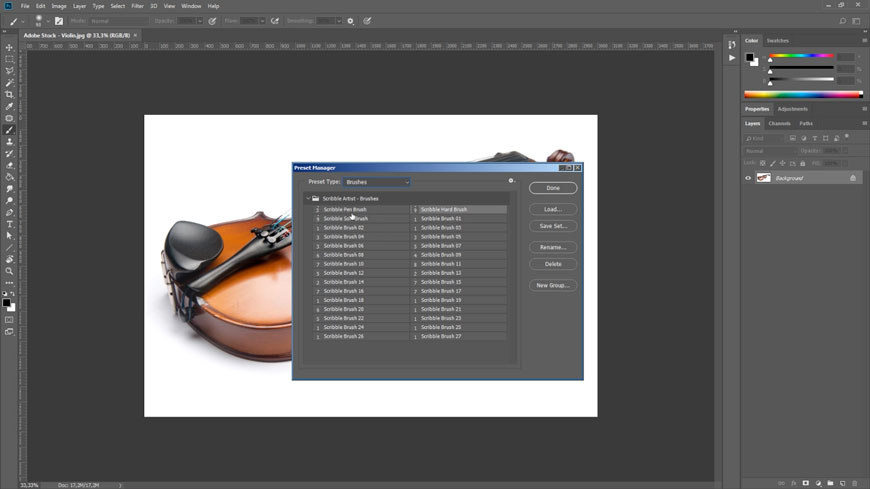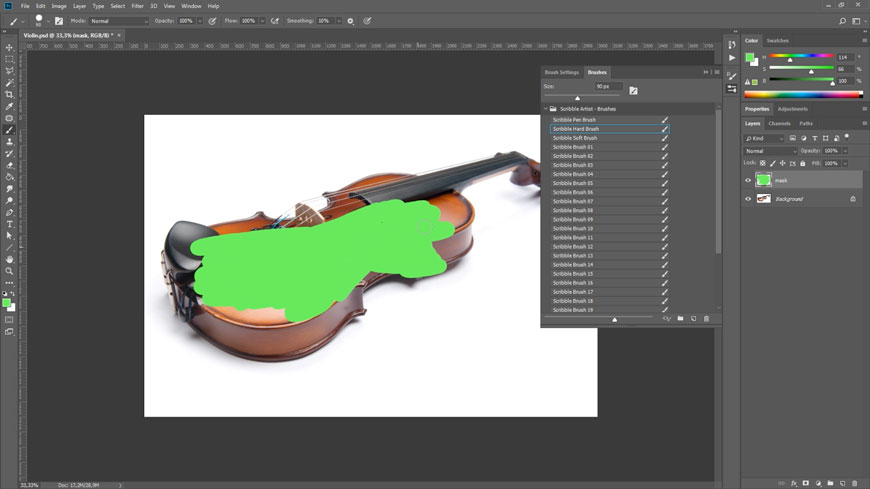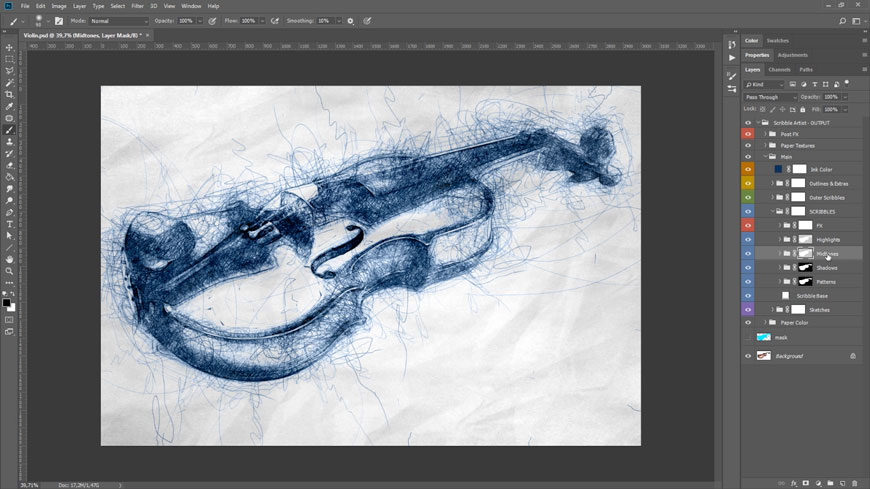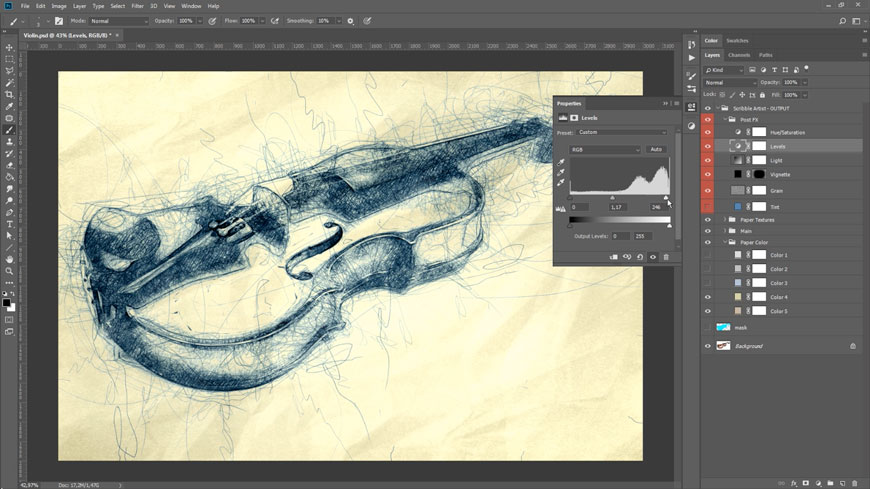Photographs excel at many things, from documenting reality to expressing the shooter’s inner thoughts. But sometimes, only an illustration can break through the visual noise or fit a certain design. That’s why we asked the talented Photoshop artist Nuwan Panditha (also known as BlackNull) to create the Scribble Artist Action Set exclusively for you, readers of Adobe Create magazine.
The Scribble Artist Action Set applies pen strokes, colors, and background textures to the light and dark areas of a photo. There are lots of ways to tweak the effects—this is not a cookie-cutter filter—so that you can transform photos into unique, custom drawings.
We hope you use the results of the action in both personal and commercial projects, but please don't re-distribute the action.
INSTALLING THE ACTION SET ELEMENTS
Watch the installation and set-up video.
- After you have downloaded the compressed file called “Scribble Artist Action Set from Adobe Create Magazine,” extract it anywhere on your hard drive.
- Open the Photoshop Actions panel (Window > Actions) and click the menu icon at the top-right corner of the Actions panel. Select Load Action and the action file Scribble Artist - Action from its download location.
- To install the brushes and patterns, go to menu Edit > Presets > Presets Manager. In the Presets Manager panel, select Brushes as Preset Type, click Load, and select the file Scribble Artist - Brushes.
- Still in the Presets Manager panel, change the Preset Type to Patterns and load the file Scribble Artist - Patterns.
- Open your source photo and make sure that it is in RGB/8 bit color mode (Image > Mode).
Note: The Scribble Artist Action works best on images with good to high resolution and balanced lighting.
PREPARING THE FILE AND RUNNING THE ACTION
Watch the video to see how to prep the photo and run the action.
- The source image should be the only layer in your file, and that layer should be set as Background. To set the layer as Background, select it, then go to menu Layer > New > Background from Layer.
- Create a new regular layer above it and rename it mask. This layer name must be all lower-case letters, and it is not an actual mask.
- Select the layer named mask, open the Brushes panel, and paint over the area you want the action to turn into a scribbled sketch.
- At this point, there should be only two layers in the file, and they should be named mask and Background.
- Open the Actions panel, select the SCRIBBLE ARTIST action, and click the triangular Play icon at the bottom of the panel. At the beginning of the playback, a message will appear: "In Photoshop’s Options bar, the Brush tool’s Opacity and Flow parameters must now be set to 100%." If they are, click Continue. If they are not, click Stop, correct the two values, and click the action’s Play button again.
The action will take from two to four minutes, depending on the resolution of the image and your machine, and will generate many layers.
CUSTOMIZING THE RESULTS
Every photo is different, and not all are well-suited to the base Scribble Artist action. However, Nuwan Panditha is an action customization master—the two videos below explain some of the ways you can make each image your own.
Don't pass up these customization videos—they're full of tips.
EXAMPLES
You can use the Scribble Artist Action Set on all sorts of subjects: Faces, flowers, buildings, and much more.
October 30, 2018