ZELFSTUDIE-ARTIKEL
Beginner
5 min
Upload images to Adobe Stock
Learn how to upload your images to Adobe Stock through Adobe Photoshop Lightroom Classic, Bridge, and the Adobe Stock Contributor portal.

Quick ways to upload your content
You can upload your photos, illustrations, and vector art to Adobe Stock from the Adobe Stock Contributor portal, or directly through Lightroom Classic, or Bridge. For information on uploading video, please see Upload video to Adobe Stock .
Option 1: Upload your images via the Contributor portal
Visit contributor.stock.adobe.com and sign in with your Adobe ID.
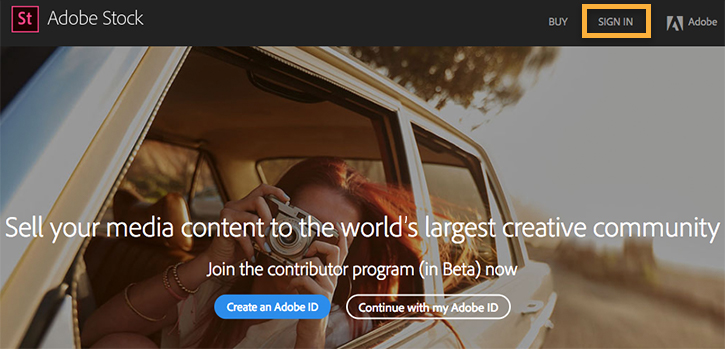
Select Upload in the header of the Contributor portal. Then, drag and drop the photos, illustrations, or vectors you want to submit. Alternatively, select Browse to locate your files, then select Choose.

Option 2: Upload your content through Lightroom Classic
In Lightroom Classic's Library mode, select the photos you want to upload to Adobe Stock and drag them into the Adobe Stock Publish Collection. Finalize your submission in the Contributor portal.
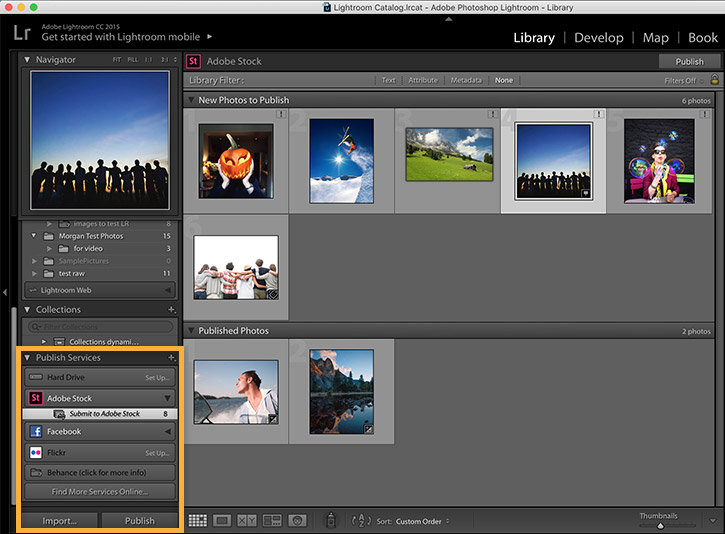
Option 3: Upload your content through Adobe Bridge
In Bridge, drag and drop your JPEG, EPS, or AI files to the Publish panel then finalize your submission in the Contributor portal.
Troubleshooting vector images
If you get an error message when attempting to upload a vector file, your artboard is probably too small. Make sure your artboard is at least 15 megapixels.
Next steps?
Make your content easy to find with the right keywords .
Start selling photos online at Adobe Stock.
24 mei 2023